Averting Disaster - A Guide To Computer Backups (2014)
by Brett Howse on May 21, 2014 9:00 AM EST- Posted in
- IT Computing
- Mac
- Apple
- Windows
- Cloud Computing
- macOS
Plan Your Backups
No matter what kind of a backup system you end up using, you need to start with a plan. To be successful, there are a couple of things that need to be ironed out first:
- Where is your data now? Do you keep your data organized in your Documents, Photos, Music, and Videos folders? Is it on a NAS device? External hard drive? While not essential to performing backups, knowing where you keep your data is going to make the process easier. The more it is spread out, the more difficult it is to back it up – not impossible – but more difficult. Some of the built-in backup tools assume your files are in fact in your user folder, or at least your libraries, so take the time now to figure out where your important data is. Other backup programs will scour the entire computer for files, so if you have files everywhere, there are solutions for this as well.
- How important is your data? Is it all about equally important, or is there some data where you don’t want to lose it, and other data where it’s crucial you don’t lose it? It’s possible to do full backups to a local backup target, but also back up your most important data offsite.
- How much risk do you want to mitigate? The easiest backups will be to an internally or externally attached hard drive, which will protect against equipment failure, or user error. Moving up, you can back up to a NAS on your LAN, which will add a possibility of mitigating theft (but certainly not a guarantee) as well as giving you the option of backing up multiple machines. For ultimate protection, some sort of offsite backup is required. This is the only way to mitigate the risks of fire, flood, theft, and natural disaster. If the data is extremely important, you may even want to ensure the data is backed up to multiple geographic areas to ensure recovery from a natural disaster.
- How much space are you going to require for backups? If you are doing Image Level backups as well, factor in that you will need a backup target larger than the total amount of data you want to back up. The more space you have, the more versions of files and the farther back in time you can go to perform a restore. It would be prudent to start with a backup target that is at least twice as large as your total data to be backed up.
- What is your RPO? Are nightly backups good for you, or do you need to perform backups more often? Do you need continuous backups? It is essential to define an RPO that works for you.
- What is your RTO? Cloud based backups are wonderful because they are offsite, but the amount of bandwidth required to recovery multiple terabytes of information will be quite significant. If you aren’t worried about time, then it may be fine for you, but if time is a factor you may want to ensure you have some sort of local backup as well as offsite. RTO also factors in to the backup equipment decision. Optical media can be used as an offsite backup method, but recovering the data will be labor intensive and slow.
- What is your budget? For a single PC, you can configure a backup using just optical media, or an external hard drive, either of which will not be overly expensive. For multiple PCs, you may want to invest in a NAS or server to back up to. You can also expand the backups to the cloud for monthly or annual fees depending on the backup system you decide to go with. Just remember though that the cost of your backups may potentially save you from a much higher cost if disaster ever strikes.
- How much time are you willing to spend performing backups? Actually, this is a trick question. While it is possible to do a backup plan based on burning files to a DVD, and then storing these discs for later use, the fact is that unless a backup system is completely seamless, odds are that it’s not going to be used. In this day and age, there are many ways to perform backups without having to do anything but the initial set up, and for this reason there isn’t much point in doing anything manually.


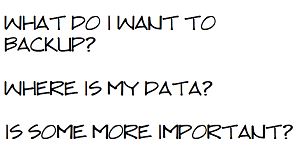








133 Comments
View All Comments
Brett Howse - Wednesday, May 21, 2014 - link
Backing up 6 TB is not an issue unless you modify all 6 TB between each backup, and even then it's really not a big deal. You can stand up 6 TB of network storage for not very much money.It all comes down to whether or not the data is important to you.
Gigaplex - Wednesday, May 21, 2014 - link
Backing up 6TB is most definitely an issue. Local backups require several hundred dollars worth of additional hardware (closing in on $1000 depending on the type of NAS). Off site is even harder, cloud backup isn't even an option so you need some kind of sneakernet.Brett Howse - Wednesday, May 21, 2014 - link
Gigaplex, what I'm saying is that it's not very difficult to achieve this. If you have 6 TB of data that's worth backing up, then I assume that data's worth the couple hundred dollars in hardware required to back it up.Once you move into this kind of data storage requirement, obviously cloud backup is going to get expensive, but there are other options.
You just have to decide if it's worth backing up, or perhaps a subset of the data is worth backing up.
Before you can dismiss any backup, all you have to do is decide how much the data is worth to you.
kamiyo - Wednesday, May 21, 2014 - link
There's SyncBack which has multiple levels of features, the lowest being free. I guess it's technically not a backup solution, but more of a backup helper, but it allows you to schedule and backup specific files/folders (or whole drives) and much more. It was recommended by a friendImpulses - Wednesday, May 21, 2014 - link
SyncBack and MS SyncToy are both decent freeware options for the simpler backup jobs.SeanFL - Friday, May 23, 2014 - link
SyncToy did not scale well to a hundred thousand picture files I had years ago...it starting creeping extremely slow even on incremental backups. Maybe there was some improvement somewhere? Didn't see any new version last time I looked.dstarr3 - Wednesday, May 21, 2014 - link
I swear by SyncBack. It's a ridiculously simple way to manage file backups on an external drive.BeethovensCat - Sunday, May 25, 2014 - link
SyncToy has been reliable for me. But lately I have shifted to FreeFileSync for syncs to my external HDDs. Seems to be faster and work better (sometimes the total file sizes on my internal backup drive and the external HDD differed with SyncToy - set to Echo - never figured out why). I have confidential work files on my external HDD (WD Passports) so I encrypt everything with TrueCrypt. Can afford to loose a HDD, but wouldn't like the data to end up in the wrong hands.hasseb64 - Wednesday, May 21, 2014 - link
For nonprofessionals: Avoid RAID!BeethovensCat - Sunday, May 25, 2014 - link
Not so sure that is true. I have 'played' with RAID 0 for the last ten years and never (fingers crossed) had an array fail. Neither HDD or SSD. I try to run Syncs 2-3 times per week to avoid data loss should it happen. Am using the in-built Intel RAID controllers on Asus motherboards. Seems to be very reliable.